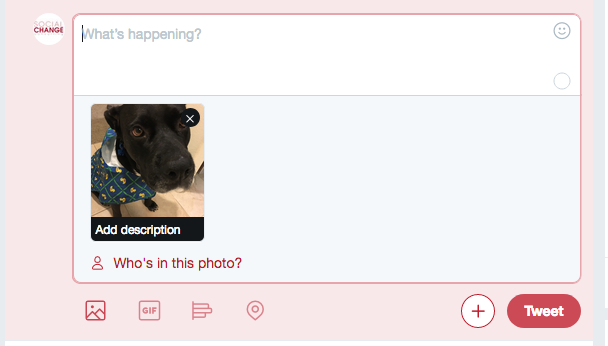Last week a Twitter user highlighted that Twitter users can help make the images posted on their account more accessible for people with visual impairments. This tweet was widely shared and was a reminder that we can take steps to make social media work more effectively for everyone.
To add photo descriptions within your Twitter settings, follow these steps:
1) Open up your Twitter account
2) Click on your profile icon in the top right corner and select, “Settings and privacy”
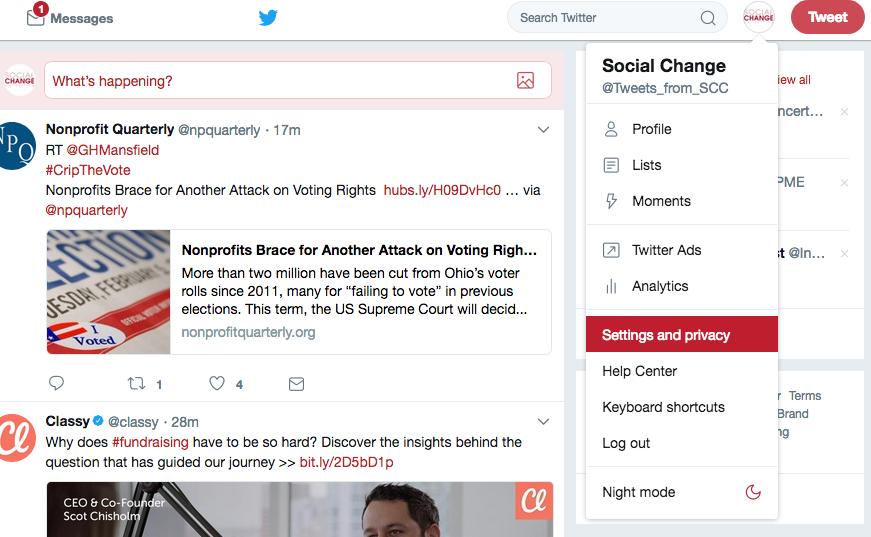
3) Click “Accessibility” which is at the bottom of the list of settings
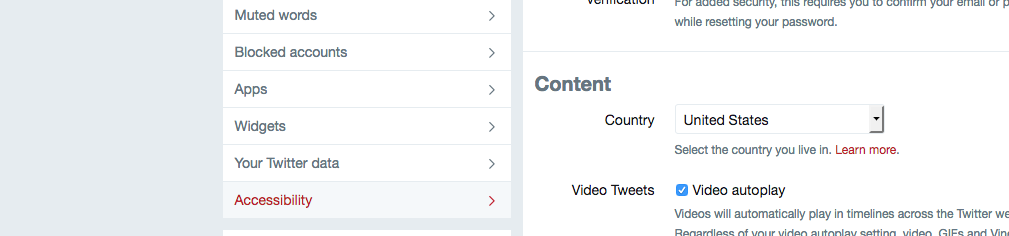
4) Click the checkbox next to “Compose image descriptions”
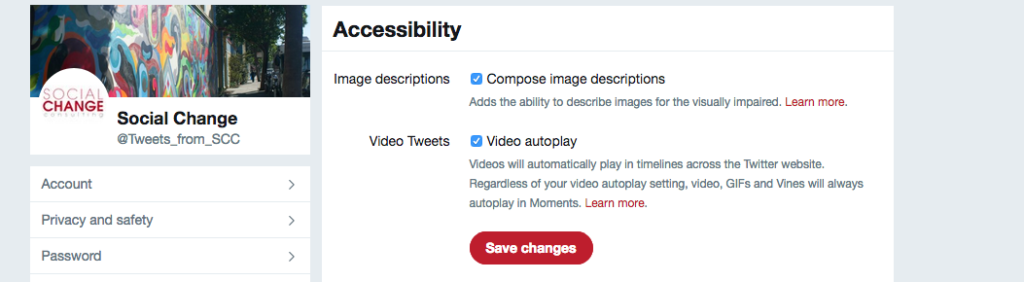
5) Click “Save changes”
To add a description to photos, follow these steps:
1) Add a photo to your Tweet
2) Click on “Add Description” button on the photo
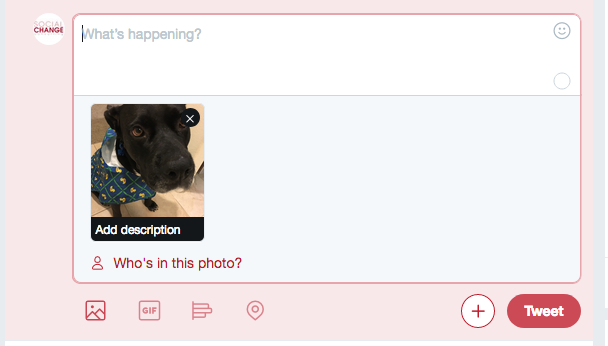
3) Describe the photo in the text box as best you can with specific words. If you’re struggling to do this, think of describing the photo to a colleague over the phone. You have 420 characters to describe the photo.

4) Click on “Apply”
5) Continue with the rest of your tweet