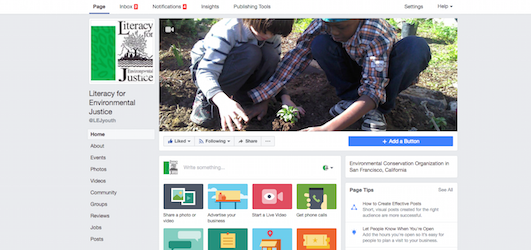Facebook recently developed a new page template for nonprofits. Most pages categorized as nonprofit organizations converted to the new page template automatically on June 19, 2017.
The new template gives nonprofits more control over photos and events and – according to Facebook – makes it easier for people to engage with your organization.
Below are four helpful hints in customizing this template.
Customize Your Button
Each nonprofit page has a main button on their page that can be customized. The change to the template makes this button more pronounced and better encourages people to take action on the button you’ve selected.
There are a variety of button options that fall into the categories of Book Services, Get in Touch, Learn More, and Make a Purchase or Donation. Many nonprofits choose the Donation option and link to their donation landing page.
An additional tip: if you use a fundraising platform that allows multiple landing pages, set up a specific page for donors that come from Facebook. This page can provide data to help you determine the best donation levels for Facebook fans, and you can customize your landing pages specifically for this audience.
Update Your Tabs
The new nonprofit template makes it easier for you to customize tabs and for your users to see a variety of tabs on your page.
Take a look at what is available and decide what to turn on and off. The tabs include:
Home – The main landing area for your Facebook Page.
About – Gives people an overview of your Page.
Events – Lists your upcoming events.
Photos – Shows photos you’ve uploaded onto your page.
Videos – Shows videos you’ve uploaded onto your page.
Community – Shows friends’ posts and public posts about your Page.
Groups – Lists the groups that you’ve linked to this Page.
Reviews – Shows reviews on your Page and allows people to write reviews.
Jobs – Lists job openings for your business.
Posts – Shows all of your posts, including videos, photos and more.
Facebook’s default setting for each page is to turn on “the tabs we think will be most successful for your type of page.” There may be some items you want to customize. For example, if you rarely post videos, you may want to hide that tab so that users focus on other content. If you post jobs on other platforms, consider using the jobs tab here.
Investigate a Custom Tab
Facebook also gives you the option to add a custom tab that is specific to your page.
Notes – Gives you a space to highlight notes on your Page.
Offers – Lists current offers for your business.
Services – Gives you a space to highlight the services you offer.
Shop – Shows the products you want to feature.
These tabs cater more towards businesses, but some of them can apply to nonprofits. For example, if you have a shop as part of your website infrastructure, you can use the shop tab to highlight this page.
Use a Video As Your Cover
You now have the ability to upload a video as your cover page image. Once a cover video is created, the video will render when people visit the Page.
Facebook shared, “By making cover video available, we want to help you create more engaging interaction and drive more rich experience for your audience by letting you spotlight your creative content in one of the most prominent space: your Page cover.”
Videos must be between 20 – 90 seconds and at least 820 x 312 pixels. The recommended size is 820 x 462 pixels.
This option is ideal for nonprofits that regularly feature video content or have a great video that highlights their work effectively.

Justin (he, him) is a Principal and Co-Founder of Social Change Consulting. He has over fifteen years of nonprofit experience, with expertise in online fundraising, digital communications, and data management. Justin helps organizations connect their communication strategy to their income development needs. When he’s not on the clock, Justin is exploring Berlin, running, listening to too many podcasts, and drinking too much coffee.